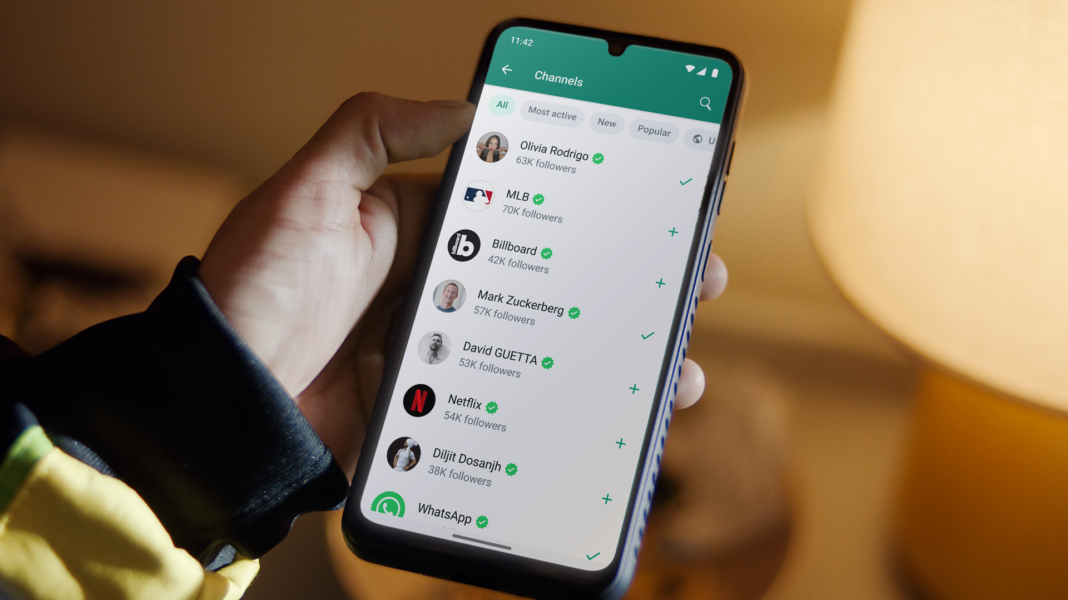The majority of smartphone users worldwide now use WhatsApp as their preferred texting software, replacing the traditional Message app. The program makes it easy to exchange and receive documents, videos, images, and text messages. There are occasions, though, when you would want to message someone on WhatsApp without having to deal with the inconvenience of preserving their number in your contacts. However, WhatsApp messages can only be sent to the numbers that are stored in your contact list. Imagine being able to send WhatsApp messages without having to save a person’s number on your phone. We’ve outlined five efficient methods in this post. Now let’s get started without further ado.
Method 1: Send Messages without Saving Number via WhatsApp Application
Using this method is one of the simplest ways to send a WhatsApp message to an unknown number.
Step 1: Open the WhatsApp application on your Android or iOS device.
Step 2: Copy the mobile number to which you want to send a WhatsApp message.
Step 3: Tap the New Chat button at the bottom and tap your name under WhatsApp Contacts.
Step 4: Paste the mobile number in the text box and click Send.
Step 5: Now tap on the mobile number; if the person is on WhatsApp, you will see the Chat with option.
Step 6: Tap on it, and you can send a WhatsApp message to the number without saving it.
Method 2: Send WhatsApp Messages without Saving Number by Creating a Link on Browser
Sending a WhatsApp message without saving the number is also possible using this efficient method. All you have to do is take these actions:
Step 1: Open the browser on your mobile or desktop.
Step 2: Copy and paste this link https://api.whatsapp.com/send?phone=xxxxxxxxxx in the address bar.
Step 3: Replace xxxxxxxxxx with the mobile number you want to send a WhatsApp message. Make sure to add the country code before the mobile number. For example, if the number is 9876543210, the link should be http://wa.me/919876543210.
Step 4: Now tap enter to open the link and tap on the Continue to Chat option.
Step 5: You will be redirected to the person’s WhatsApp chat and can easily send a message without saving the number.
Method 3: Send WhatsApp Messages without Saving Number via the Truecaller App
A dedicated WhatsApp button in Truecaller makes it simple to send a message without saving the number. Here’s how to accomplish it:
Step 1: Open the Truecaller application on your Android or iOS device.
Step 2: Search for the mobile number on the application and scroll down to see the WhatsApp icon.
Step 3: Tap on it, and the app will open a WhatsApp chat window, allowing you to text the person without saving the contact.
Method 4: Send WhatsApp Messages without Saving Number via Google Assistant
Additionally, you can send a WhatsApp message to an unknown phone using Google Assistant. Here’s how to accomplish it:
Step 1: Activate Google Assistant on your smartphone.
Step 2: Ask the Google Assistant the phrase “send a WhatsApp to ” followed by the mobile number. It is important to note that you must say the exact mobile number and country code.
Step 3: For example, if the number is 9876543210, the phrase should be “send a WhatsApp to +919876543210”.
Step 4: The assistant will ask for the text you want to send to the mobile number. Simply dictate the text.
Step 5: Once done, Google Assistant will automatically send the WhatsApp message to the desired mobile number.
Method 5: Send WhatsApp Messages without Saving Number via Apple Siri Shortcut
This method is for you if you own an iPhone. Sending WhatsApp messages to an unsaved mobile number is possible using the Siri Shortcuts. Here’s how to accomplish it:
Step 1: Open the Siri Shortcuts application on your iPhone.
Step 2: Go to Settings > Shortcuts and enable Allow Untrusted Shortcuts.
Step 3: Now download the WhatsApp to Non-Contact shortcut by searching on the browser. You can also click on this link.
Step 4: Click on the Get Shortcut button and download it.
Step 5: Tap on Add Untrusted Shortcut.
Step 6: Now, open the Shortcuts app and scroll down to WhatsApp to the Non-Contact shortcut. Tap on it to run the shortcut. Alternatively, you can tap on the three dots to add to the Home screen.
Step 7: Now, just enter the mobile number, and you will be redirected to Whatsapp’s new chat window.